Welcome to the COSMOSIS ALARM app
The Cosmosis Alarm makes waking up fun with custom backgrounds, fonts, and special effects. With several alarm sounds to choose from it'll be easy to find the one that works for you. Keep reading to learn more...
HOME SCREEN
On the 'Home Screen' see your Next Alarm, the Current Date, and the Current Time with this simple and easy to read clock display. We kept the ad banner out of the way...
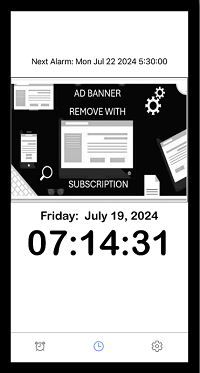
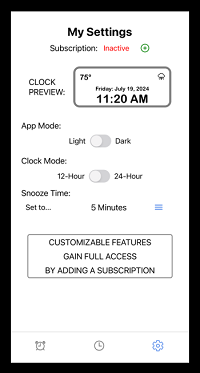
SETTINGS SCREEN
...On the 'Settings Screen' you can easily tell if your subscription is 'Active', so you never have to guess. We also made it easy to add a subscription with a touch of a button.
SETTINGS SCREEN
And just in case you absolutely need to delete your subscription we added a quick and easy 'Delete' button...
Don't worry we always confirm.
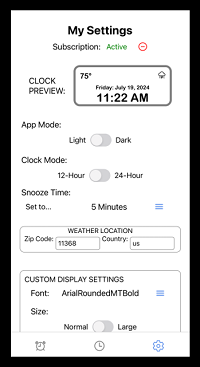
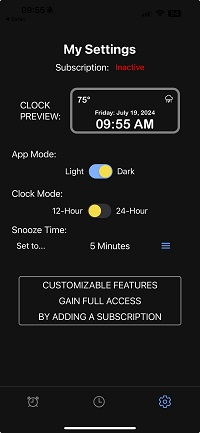
SETTINGS SCREEN
...Today an app would not be an app without a 'Dark Mode' option. So go ahead and enjoy the dark with Dark Mode.
DARK MODE
Go Dark...
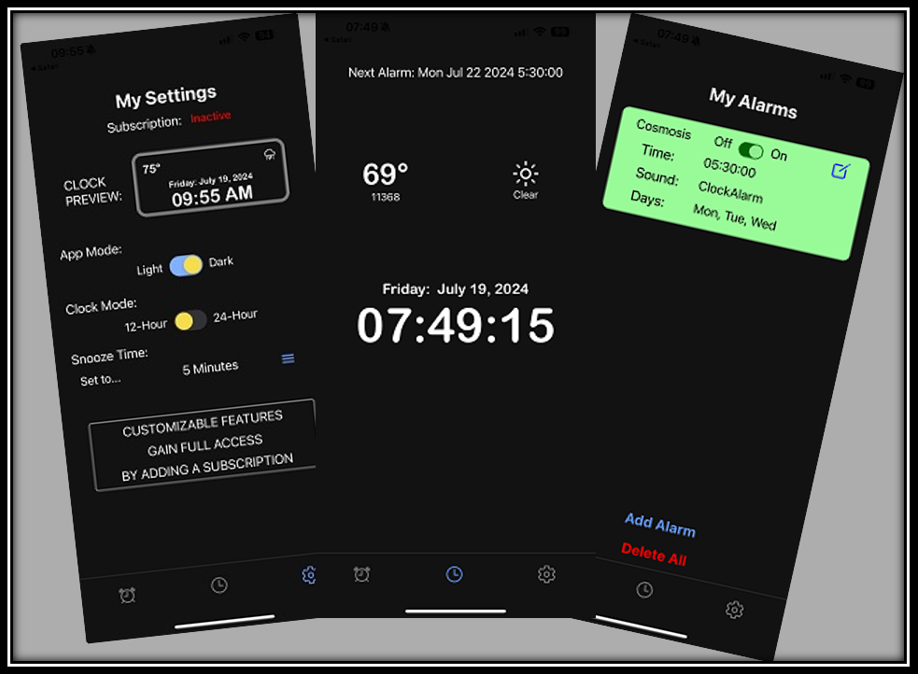
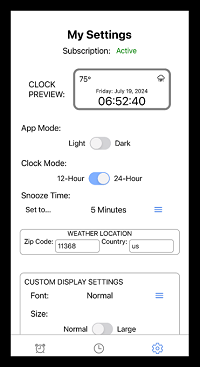
SETTINGS SCREEN
What would be a clock without a '24 Hour Mode' option. For you military time buffs we added a switch for 24 hour time right inside the app...
SETTINGS SCREEN
...Custom 'Snooze Settings' lets you select and set your snooze time. From 1 -30 minutes, you can decide how long you want to snooze between alarms
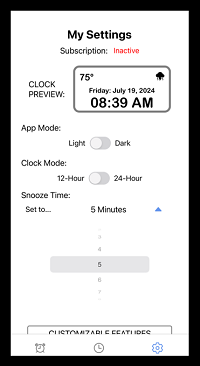
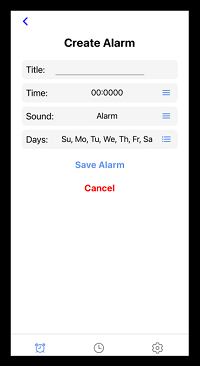
CREATE ALARM SCREEN
You will be able to create multiple alarms. Each alarm can have a different name, time, sound, and days...
CREATE ALARM SCREEN
Name your alarm anything you want...
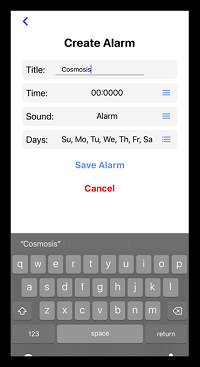
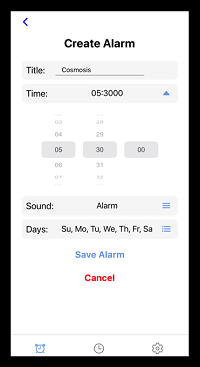
CREATE ALARM SCREEN
...Select the time you want to wake up.
CREATE ALARM SCREEN
Choose an alarm sound from the list of alarm sounds...
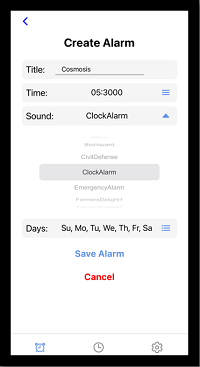
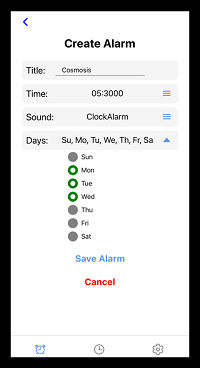
CREATE ALARM SCREEN
Choose the days you want to alarm to happen and then press 'Save Alarm'...
ALARM LIST SCREEN
...See your alarms in the 'Alarms list' screen. Easily add a new one with the 'Add Alarm' button. And from here can also delete all the alarms with the 'Delete All' button
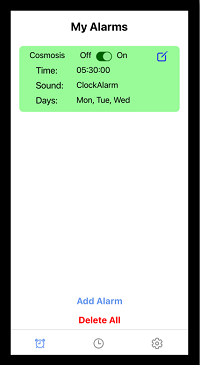
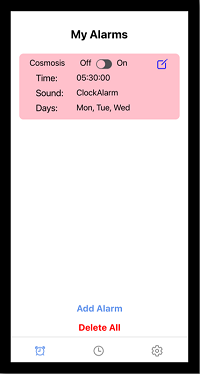
ALARM LIST SCREEN
...The 'Alarm List' screen also makes it easy for you to turn 'On' and 'Off' the alarms individually. Know the status of each alarm easily as they change color from red to green. From the top right corner you can also select to edit the alarm.
EDIT ALARM SCREEN
Once you select the icon on the top right corner of the alarm in the 'Alarm List' you can edit the alarm. Change the title, the time, the sound, and even the days...
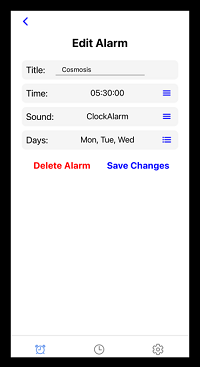
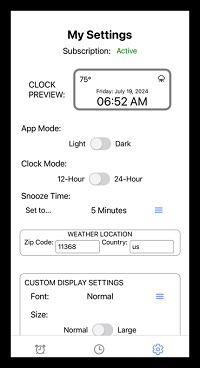
SETTINGS SCREEN
...Want more? 'Add a Subscription' to get access to cool customizable features. Personalize your display. Make Cosmosis meld with your individuality.
SETTINGS SCREEN
With a Subscription the ads go away and the current weather conditions appear in place of them...
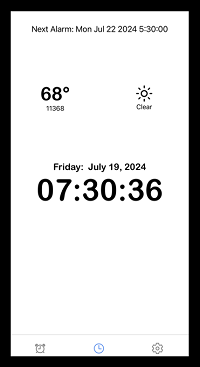
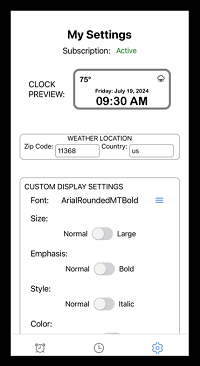
SETTINGS SCREEN
On the Settings screen enter the zip code and country abbreviation to get the local weather where you are at...
SETTINGS SCREEN
...Then start customizing with changing the font. Several fonts to choose from. More being added often
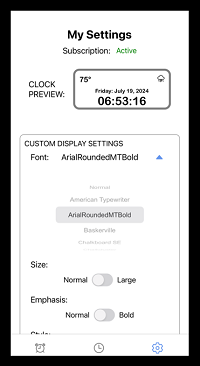
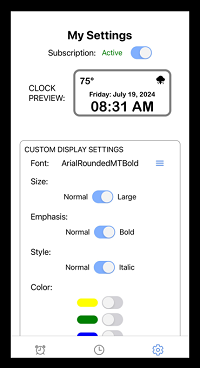
SETTINGS SCREEN
You can also increase the size of the font. Make it bold or italic as well. Whatever suits your needs...
SETTINGS SCREEN
...Blue is the new black. And with Cosmosis you can select the color of the clock display font so it doesn't matter which color is the new black.
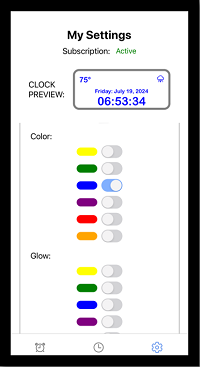
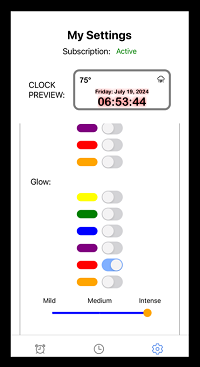
SETTINGS SCREEN
...Let's 'Glow' somewhere with our font glow feature. Really enjoy your display by adding some glow to your fonts
SETTINGS SCREEN - SPECIAL EFFECTS
...Make it even more fun with our 'Special Effects'. A fading background that runs through all the colors to a red pulsing time clock that pulses like a heartbeat. Cosmosis makes waking up fun and is working on more customization frequently. So download the Cosmosis Alarm app and subscribe to have the most fun waking up. Don't miss out!
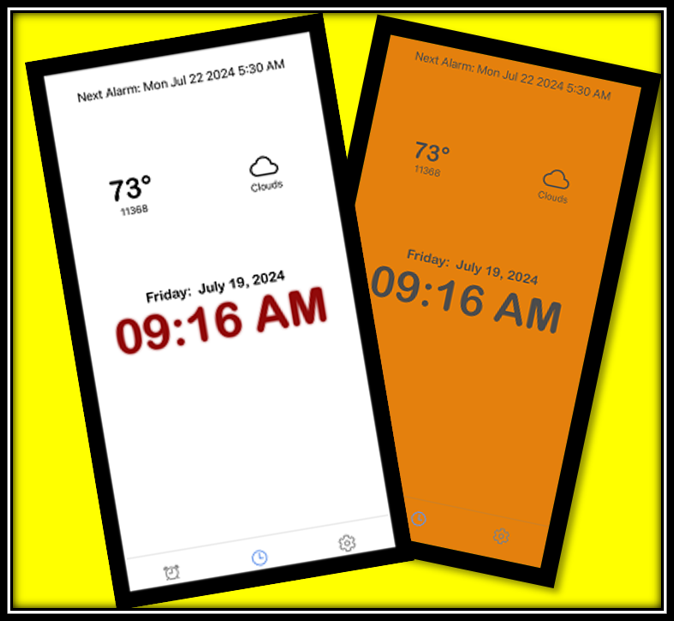
Make waking up FUN AGAIN with the Cosmosis Alarm!